Guide On How To Change The Layout Of The Live Video Page
Pearl de Guzman
Last Update منذ عام واحد
How to Change The Layout Of The Live Video Page
- To change the layout of the live video page on the website:
- Log in to the website.
- Go to Video.
- Choose a layout:
- a. Grid view for a 2x2 grid
- b. Hybrid right/Hybrid view for a 1+3 layout
- To make a certain camera view larger, hover over it and click <--.
- To show only two streams per page instead of four, choose temp icon two camera/temp icon two camera narrow.
- To only view a specific camera, hover over it and click the arrow box.
Note: The layout will revert to the default 2x2 grid if you log out of your account. Also, a maximum of four cameras can be displayed at a time. For accounts with more than four cameras, use the < or > buttons to view additional stream pages.
Please use this as a reference for the icons you will see for changing the layout of live video page using the website:
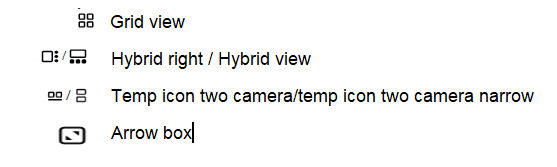

If you have found this tutorial helpful, but still require further assistance, please don't hesitate to reach out for support.
Our team of live representatives is available to chat or answer any questions you may have through our toll-free number at 1-800-467-2337, or you can use our click2call webpage to call us directly from your device for free.
