How to Protect Your Alarm.com Account from Intruders
Edna Concepcion
Last Update setahun yang lalu
How to Protect Your Alarm.com Account from Intruders
Smart home hacks can be a serious concern. Stories of security cameras being hacked and stalkers harassing their victims through smart home devices have circulated in the news. These attacks occur when an intruder gains access to the homeowner's account, taking advantage of a weak or compromised password.
1. To protect your Alarm.com account from intruders, there are simple steps you can take. Alarm.com offers several security measures, and your service provider is always available for support. Here's what you can do:
2. Improve your password: A weak or reused password is like leaving a key under the doormat. To prevent hacking and data breaches, create a strong password that is unique to your Alarm.com account. Avoid using easily guessable information, like your pet's name or favorite team. Instead, choose a password that is memorable but only to you. Make it more secure by adding capital letters, numbers, and symbols. Do not use your Alarm.com password on any other sites to prevent a single data breach from compromising all of your accounts. Check your password and update it if necessary through the Login Information tab in your Alarm.com app.
3. Enable Two-Factor Authentication: Two-Factor Authentication is an optional feature that adds an extra step to the login process, making it much harder for an intruder to access your account, even if they have obtained your password."
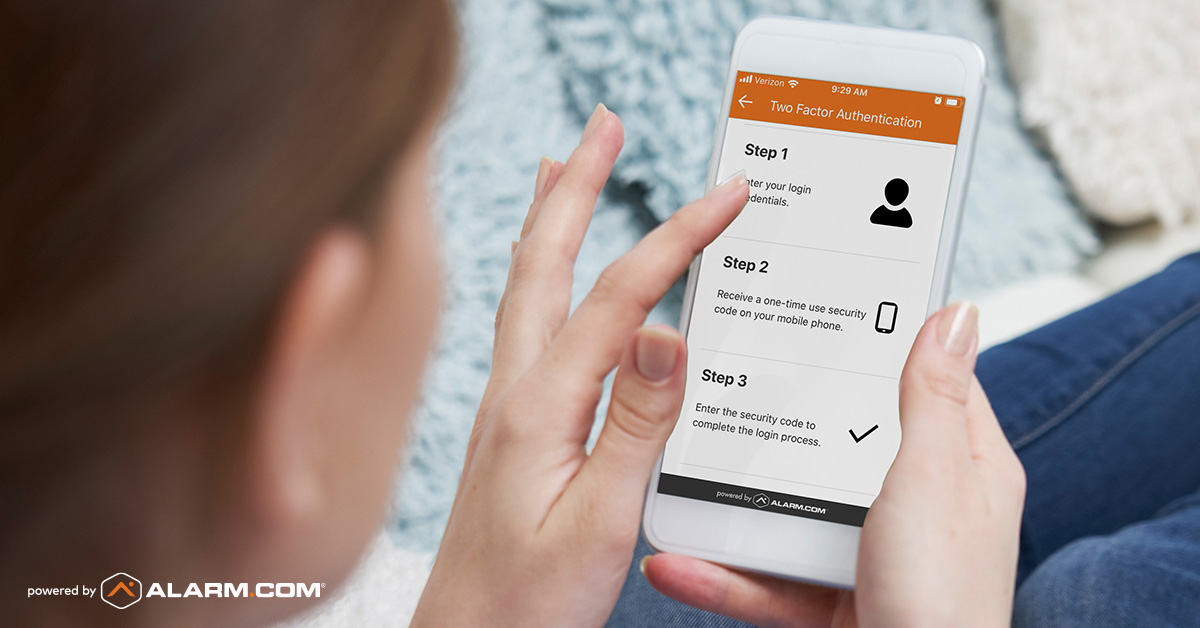
When you enable Two-Factor Authentication, Alarm.com will send you a one-time code via SMS whenever you or anyone else logs into your account. This code is required to complete the login, which means that only someone who has access to your messages can access your account.
In the United States and Canada, two-factor authentication is available.
Here's a quick video on how to set it up.
4: Keep your Login Information Confidential
Sharing your Alarm.com login information with others is a security risk as it makes it difficult to monitor who has access to your account and you may end up losing control over your account settings.
Instead, provide new users with their own login. This can be easily done from the web dashboard (go to Users, then choose Manage Logins) at no extra cost. You have the ability to control what each user can view and do within your account.
We offer various pre-set user permission levels ranging from "Read Only" to "Full Control" to make the process simple, or you can customize each user's permissions as desired.
5: Use User Codes Instead of Account Access
If a person only requires physical access to your home, instead of giving them access to your account, provide them with a User Code.
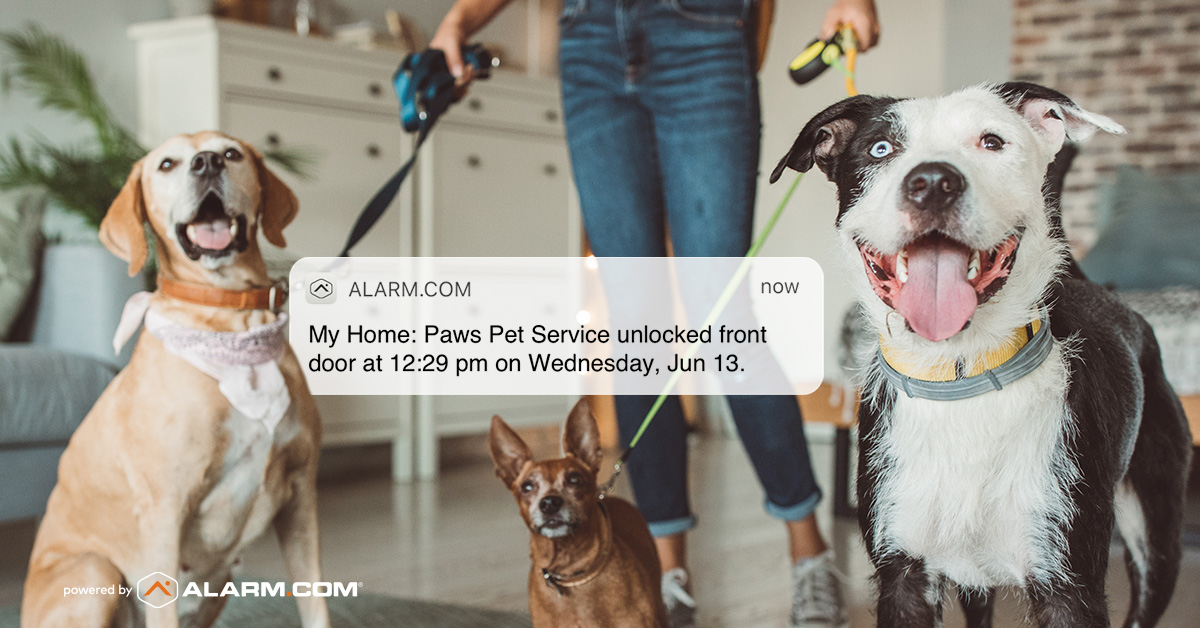
6. Assign a User Code for Limited Access
When you need someone to access your home temporarily, such as a dog-walker, assign them a numerical User Code. This code will allow them to unlock the door and disarm the alarm. You can customize the code to only work on weekdays and even set an expiration date. Additionally, receive alerts or video clips when they use the code. This way, you can keep your access limited to what's necessary.
7. Stay Alert with Activity Notifications
Stay informed and protect your account with Alarm.com's activity alerts through your smartphone."
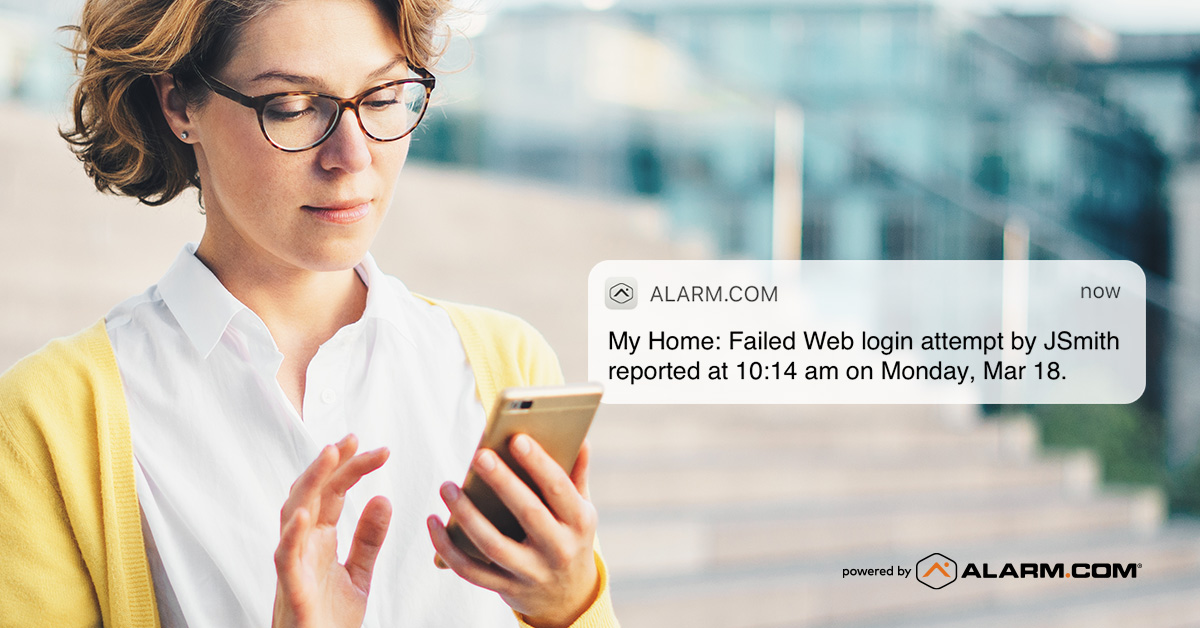
In the event of a potential intrusion into your account or if you've lost your phone, follow these steps:
1. Log in to your Alarm.com Web Dashboard and go to Settings
2. Navigate to the Devices tab and select Lost Device
3. Submit the "Disable Automatic Login" command to log all users out of your account and prevent any device from logging back in automatically
4. Change your password immediately
If you suspect your account has been compromised, contact your service provider for assistance in restoring control and for further advice.
To stay informed of activity on your account, set up notifications for Successful and Unsuccessful Logins. If you receive an unexpected notification, take appropriate action. These notifications can be found in the System Event category of your notification options. Note that Unsuccessful Login alerts can sometimes be triggered by other Alarm.com users mistyping a similar username.
To avoid this, make sure your username is distinct and different. You can find your username in the Login Information tab of your Alarm.com app.

If you have found this tutorial helpful, but still require further assistance, please don't hesitate to reach out for support.
Our team of live representatives is available to chat or answer any questions you may have through our toll-free number at 1-800-467-2337, or you can use our click2call webpage to call us directly from your device for free.

